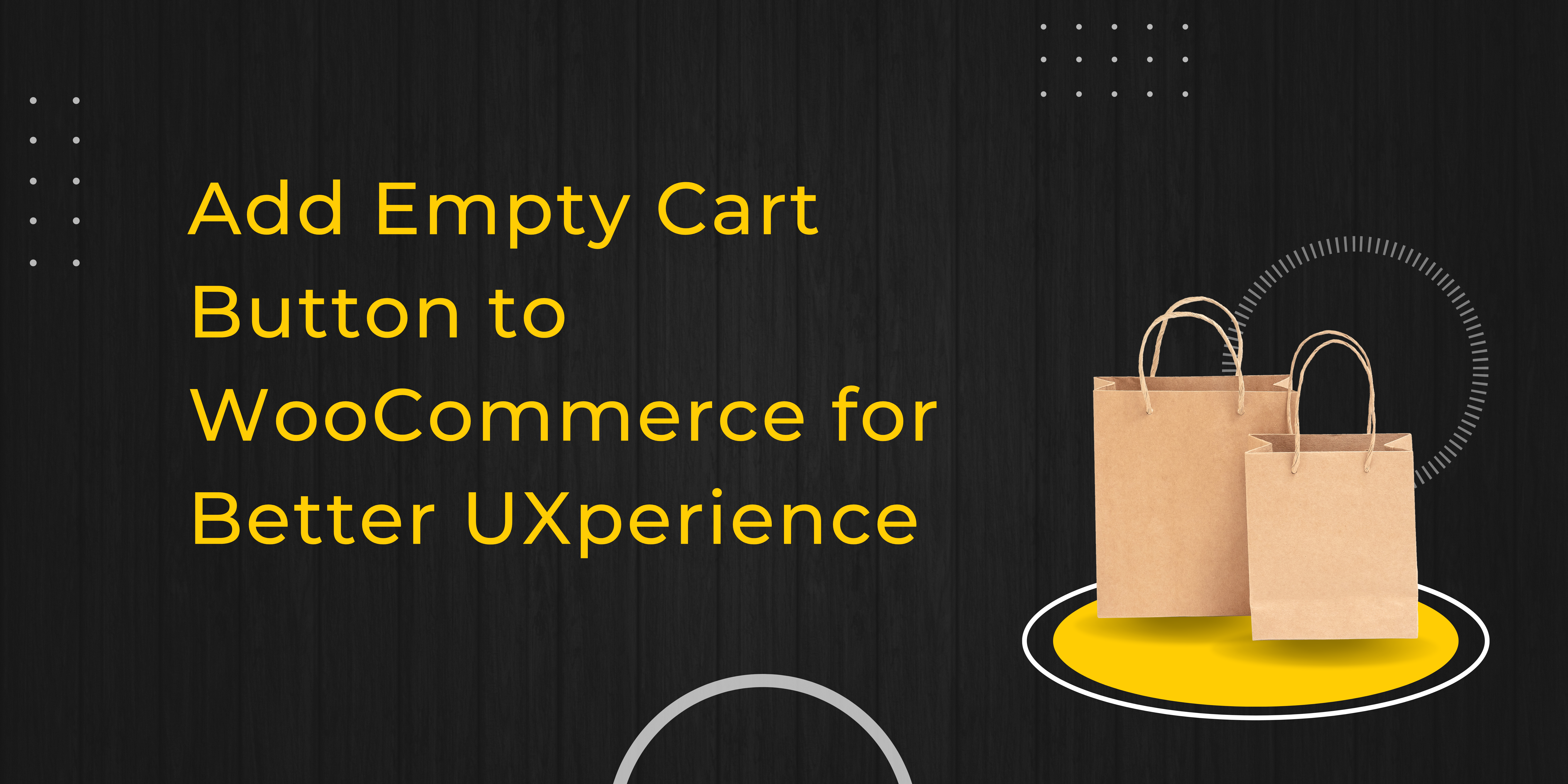WooCommerce is a powerful platform, but one feature that often goes unnoticed is the ability to let customers clear their shopping carts. For stores with frequent changes in inventory or customers who want a fresh start, an “Empty Cart” button can be incredibly useful. In this blog, we’ll explore how you can add this feature to your WooCommerce store with the Clear Cart and Sessions for WooCommerce plugin.
Why Add an Empty Cart Button?
Imagine a customer who has added several items to their cart but then decides to start over. Without an easy way to empty their cart, they may abandon the process altogether. By providing a simple, accessible add empty cart button to woocommerce to clear their cart, you’re enhancing the shopping experience and potentially saving a sale. Plus, with WooCommerce’s flexible nature, adding such a feature is straightforward.
Introducing the Clear Cart and Sessions for WooCommerce Plugin
The “Clear Cart and Sessions for WooCommerce” plugin makes it easy to manage cart contents and user sessions with a host of customizable features. Here’s what it offers:
- Clear Cart and Sessions Automatically: Set a timer to clear the cart and sessions after a specified number of minutes, hours, or days. This is particularly useful for flash sales or limited-time offers.
- Enable Empty Cart Button: The plugin allows you to add an empty cart button directly on the cart page. This gives customers an easy way to start fresh without navigating away from the page.
- Customization Options: You can customize the text and color of the clear cart button to match your store’s branding. This small touch can make a big difference in how seamless the experience feels to your customers.
- Automatic Cart Clearing on Page Load: If you prefer a more hands-off approach, you can set the cart to clear automatically every time the cart page is loaded. This ensures that abandoned carts don’t clutter up your system.
- Redirection After Clearing: After a customer clears their cart, the plugin can redirect them to a shop page or any custom URL of your choice. This keeps the shopping experience smooth and encourages further browsing.
- Save or Share Cart: Not ready to lose the cart contents? No problem! The plugin allows customers to save their cart for later or even share it on social media or via email.
Step-by-Step Guide to Adding an Empty Cart Button
- Install the Plugin: Start by installing the Clear Cart and Sessions for WooCommerce plugin from your WooCommerce dashboard.
- Customize the Button: Once installed, go to the plugin settings and customize the empty cart button text and color. Make sure it aligns with your site’s branding for a cohesive look.
- Enable the Button on the Cart Page: Enable the empty cart button on the cart page, ensuring it’s visible and accessible to your customers.
- Set Up Automatic Cart Clearing (Optional): If you want carts to clear automatically after a certain period, you can set this in the plugin settings. Choose your preferred duration—whether it’s minutes, hours, or days.
- Redirect Users After Clearing (Optional): Decide where you want customers to go after they empty their cart. You can redirect them to your shop page, a sales page, or any other URL.
- Save or Share Cart Feature (Optional): If your store would benefit from allowing customers to save or share their carts, make sure this feature is enabled in the plugin settings.
Final Thoughts
Adding an empty cart button to your WooCommerce store is a simple yet effective way to improve the shopping experience. The Clear Cart and Sessions for WooCommerce plugin offers not just this feature but a range of options to customize and control cart behavior. With just a few clicks, you can make your store more user-friendly and keep customers coming back.