Let’s resolve this problem today. Understand how to manually export Outlook for Mac calendar to Excel or CSV. The post will guide you through several options, so you can select the one that best suits your needs. We sometimes need to export the Mac Outlook OLM calendar into CSV for a variety of uses, like file sharing and data analysis. We’ll examine how to convert OLM calendar to Excel spreadsheet in this article.
You might sometimes need to import the calendar data from Outlook for Mac to Excel for sharing or data analysis, among other uses. We will show you how to manually export Outlook for Mac calendar to Excel or CSV format in this blog.
Overview of Excel and Outlook Calendar
Every event, reminder, etc. are saved in the OLM file format by the Mac Outlook Calendar. You only need to choose the date & time, and Outlook will take care of the rest. You don’t need to bother about the events. However, because Microsoft Excel is platform-independent, it can handle your events, reminders, etc. with ease. Excel files are compatible with nearly all operating systems.
Why Use Excel?
Outlook Mac accounts are the only ones that can access and support OLM files. As a result, it is somewhat challenging for users to use OLM Calendar on another platform. Users demand an easy way to convert calendar files for a variety of reasons.
The following are some of the main reasons user export their Outlook for Mac calendars to Excel or CSV file format –
- To move the calendar file from OLM to a different email client.
- To distribute meeting or event schedules to other users can use the Mac Outlook Calendar on other gadgets, such as smartphones and tablets.
The two best methods for moving Outlook calendar event Mac to Excel are given here.
Mac Outlook OLM files can be accessed on an Excel sheet by transferring them to a file format that is compatible. If you want to learn more about the procedure, read the entire write-up.
Manual Method to Export Mac Outlook Calendar Event to Excel or CSV Format
To convert Mac OLM file to CSV file, follow these instructions-
- Launch Outlook for Mac, then select the Calendar option.
- Select the Calendar file you want to convert to CSV now.
- The Calendar file can be dropped and moved to the desktop.
- Step 3 must be repeated for each Outlook Calendar file.
Restrictions: The following are the main drawbacks of the manual solution:
- It’s a laborious and time-consuming technique that works best for exporting a small number of Mac Outlook files; batch conversion requires more effort.
How to Copy Outlook Calendar Event Mac to Excel? –Using Alternative Solution
Here we present the ultimate solution, CubexSoft OLM Converter Software, to help you overcome all the challenges and shortcomings of the free manual approach. Users will be able to convert bulk Outlook for Mac calendar events to Excel with this application. The program avoids data loss and keeps the folder hierarchy intact. The program’s intuitive graphical user interface makes it easy for users to use. It is completely standalone and does not need any additional app to be installed.
Steps to Convert Mac OLM Calendar to CSV or Excel Sheet Directly
Run the OLM to CSV Converter on your operating machine.

Upload the OLM mailbox data using Select Files or Select Folder option.
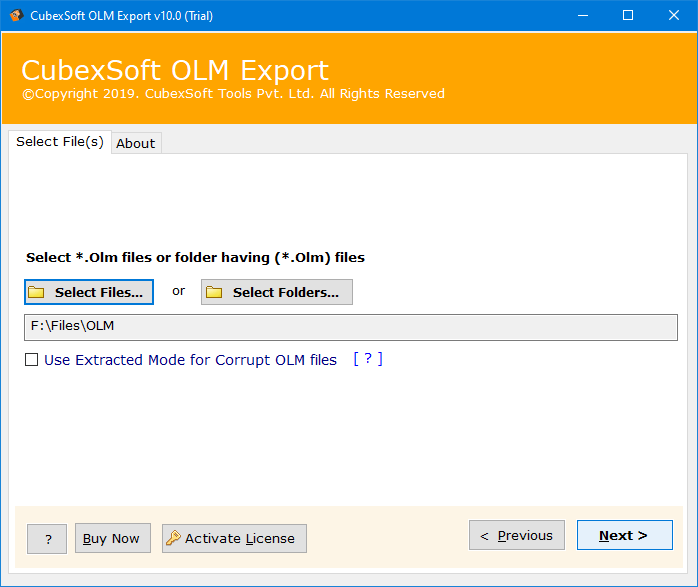
Choose the CSV option from the Select Saving Option menu.

Pick your desired Location and Click Convert tab.

Key Highlights of OLM to Excel Converter
- The OLM to Excel Tool process single and bulk Mac OLM files migration to save time as well as effort.
- This application keeps high data integrity alongwith the structure.
- It also helps to migrate and import the OLM calendars into different email clients and file formats respectively.
- This utility takes less than a minute to load single or unlimited Outlook for Mac emails.
- The software is embedded with some advanced benefits such as bulk & selective conversion, multiple naming options, destination location, and so on.
- It moves all the OLM mailbox data items including calendars, contacts, emails, attachments, journals, notes, etc.
Conclusion
The blog post applies trustworthy and quick methods to solve “how to copy Outlook calendar event Mac to Excel” query. So, if you wish to access or view the Mac Outlook calendar event in Excel you’ve to export it into CSV file format, then only one can straightforwardly access it utilizing an Excel sheet. Use the recommended tool to get an error-free and instant solution.



