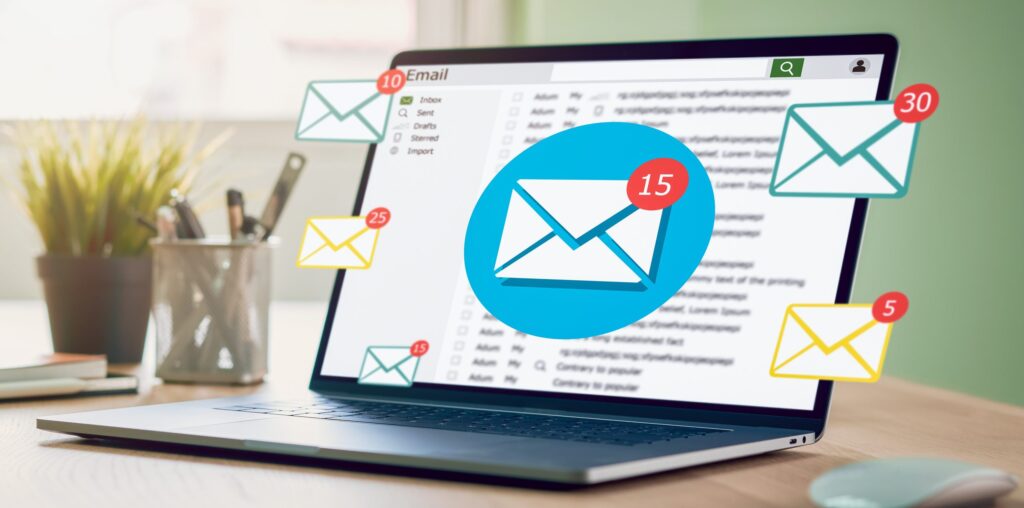Migrating your email from one platform to another is a common practice as people move towards more flexible, feature-rich, or user-friendly services. If you’re currently using Axigen, a popular email server for businesses, and looking to switch or integrate with Gmail, this guide will help you. We will walk through the steps on how to export emails from Axigen to Gmail, the reasons you may want to make this transition, the manual process involved, the drawbacks of the manual method, and introduce you to a more efficient alternative solution.
Axigen is a robust email server solution designed for businesses, offering secure, reliable, and scalable email services. It provides advanced features like email routing, filtering, collaboration tools, and mobile access. However, it’s primarily designed for server management and may not have the user-friendly interface or advanced features that platforms like Gmail offer.
Gmail, developed by Google, is one of the most popular email services globally, known for its easy-to-use interface, powerful search capabilities, massive storage space, and integration with other Google services like Google Drive, Google Calendar, and Google Meet. Gmail also offers excellent security features like two-factor authentication and sophisticated spam filtering, making it ideal for both personal and professional use.
Reasons to Export from Axigen to Gmail
- User-Friendly Interface – Gmail’s simple and intuitive interface is easy to navigate for most users, which makes it an attractive choice for people who may find Axigen’s server-oriented approach more complex.
- Better Integration – Gmail integrates seamlessly with other Google Workspace tools such as Google Drive, Google Docs, and Google Sheets, which can enhance collaboration and productivity, especially in a business environment.
- Advanced Security Features – Gmail offers robust security measures, including two-factor authentication (2FA), end-to-end encryption, and an advanced spam filter that ensures your email accounts are secure.
- Access Anywhere – Gmail’s cloud-based platform means you can access your emails from any device with an internet connection, making it more versatile compared to Axigen’s email server system.
- Free Storage and More Features – Gmail provides users with a substantial amount of free storage (15 GB) and additional storage through Google One. It also offers advanced features like powerful search capabilities, auto-categorization of emails, and integration with third-party apps.
How to Export Emails from Axigen to Gmail by Manual Method
Exporting emails from Axigen to Gmail manually typically involves a few key steps. Here’s a general guide to help you get started –
Enable IMAP on Axigen –
- First, log in to your Axigen webmail account.
- Go to the Settings section.
- Enable IMAP access to allow external email clients (like Gmail) to access your emails.
Configure Gmail to Fetch Axigen Emails –
- Log in to your Gmail account.
- Go to Settings (gear icon in the top right corner), then click on See all settings.
- In the Accounts and Import tab, find the Check mail from other accounts section and click on Add a mail account.
- Enter your Axigen email address and click Next.
Enter the required Axigen IMAP settings –
Incoming mail server: imap.yourdomain.com (or whatever server Axigen provides).
Port – 993 for IMAP.
Outgoing mail server – smtp.yourdomain.com.
Authentication – Use your Axigen login credentials.
Click Add Account.
Move Emails to Gmail –
Once connected, Gmail will begin to import emails from your Axigen account. You can either choose to keep the messages in Gmail or set Gmail to automatically forward new messages to your Gmail inbox.
Sync Your Folders –
Ensure that your folder structure in Axigen is mirrored in Gmail to keep things organized. Gmail will create corresponding labels for your Axigen folders.
Drawbacks of the Manual Method
While the manual method is possible, it does come with several drawbacks that may impact your email migration experience –
- Time-Consuming – Migrating large amounts of data from Axigen to Gmail can take a lot of time, especially if you have a large inbox with many messages and folders. Each folder needs to be manually synced, which could delay the process.
- Limited to IMAP – The manual method typically uses IMAP to transfer emails, which can be slow and may not be suitable for large-scale migrations. IMAP may also encounter syncing issues, especially when transferring a large volume of emails.
- No Full Backup – The manual migration does not offer an automatic backup of your Axigen emails. If something goes wrong during the process, you may lose important messages or data.
- Configuration Complexity – Setting up IMAP settings and configuring Gmail to fetch emails from Axigen might be confusing for users who are not technically inclined. Incorrect configuration could result in failure to transfer emails or syncing problems.
- No Migration of Other Data – The manual method primarily focuses on transferring emails. It does not handle the migration of contacts, calendars, or other important data from Axigen, which means you will need to manually import these elements as well.
How to Export Emails from Axigen to Gmail by Alternative Solution
If you’re looking for a more efficient and reliable way to export emails from Axigen to Gmail, the CubexSoft Email Backup Tool is an excellent alternative. This tool provides a streamlined solution for exporting and migrating emails from Axigen to Gmail or any other email platform.
Why Choose Axigen to Gmail Tool?
- Effortless Migration – The Tool simplifies the process of migrating emails from Axigen to Gmail, reducing the manual setup time and effort significantly.
- Complete Data Transfer – Unlike the manual method, this tool ensures that all your email data—including attachments, folders, and metadata—gets transferred without any loss.
- Batch Processing – The tool supports batch email migration, allowing you to export multiple accounts or large volumes of data without encountering any issues.
- Full Backup – It allows you to create a full backup of your Axigen emails before migrating them to Gmail, ensuring that your data is safe during the process.
- Supports Multiple Formats – The software offers flexibility by supporting multiple file formats for exporting, such as PST, EML, MBOX, and more, making it ideal for businesses with specific needs.
- Advanced Features – The tool comes with various advanced features such as filtering options, incremental backup, and direct migration to Gmail, offering a hassle-free solution for users.
Conclusion
Migrating from Axigen to Gmail can significantly enhance your email management experience, offering a more user-friendly interface, better integration with other Google services, and improved security features. While the manual method can work for some users, it has several limitations, including time consumption, complexity, and potential data loss.
For a faster, more reliable, and secure solution, the tool offers a superior alternative, providing an effortless and comprehensive migration process. With this tool, you can ensure a smooth transition to Gmail with minimal hassle and maximum efficiency.