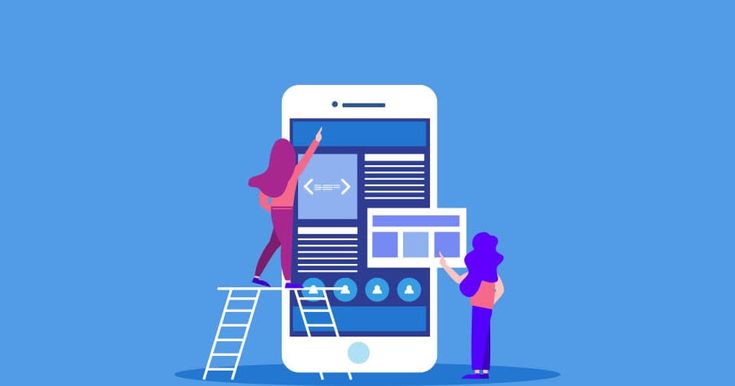Popular mesh Wi-Fi options like TP-Link Deco systems are renowned for their dependable coverage, easy setup, and seamless connectivity. To resolve performance issues, connectivity issues, or setup errors, your Deco equipment may periodically require a reset or reboot, just like any other tech product. Knowing how to reset or reboot your TP-Link Deco will save you time and frustration, whether you’re trying to fix a red-blinking Deco or getting ready to sell your device.
This article will explain the meaning of the status lights, when and how to restart or do TP link deco reset, and how to keep it operating at its best.
Knowing How to Use the TP-Link Deco System
Knowing how the Deco system functions is useful before beginning the reset and reboot procedure. A mesh Wi-Fi system called TP-Link Deco combines several devices, or Decos, to form a single wireless network. The Deco system delivers reliable and powerful signals across your house without hopping between networks, in contrast to conventional routers and range extenders.
To guarantee the best possible connectivity, every Deco unit talks to other units. While the secondary Decos increase the network’s range, the primary Deco—typically the one attached to the modem—manages the settings and establishes a connection to the internet.
When Should Tp-Link Deco Reset?
A reboot and a TP-link deco reset are not the same thing, and each has a distinct function:
- Reboot TP Link Deco: This merely causes the gadget to restart. It’s useful if your internet is sluggish, your connections are dropping, or you want to reset the network without losing any settings.
- TP-Link Deco reset: This will reset your Deco to factory settings and remove all configurations. It’s helpful in:
- You’re configuring your Deco with a new ISP or at a new residence.
- You’re selling or giving away your Deco.
- resolving persistent network problems that are not resolved by rebooting.
- The Deco is refusing to reconnect and is blinking red.
What Is Meant by Deco Blinking Red?
Deco blinking red is an indication that something is amiss. These are the typical explanations:
- internet connection loss.
- The main unit cannot be connected to by Deco.
- faulty setting or problems with the firmware.
- Hardware error (less frequent).
Rebooting the TP-Link Deco is usually the first thing to do when you notice a red blinking light. A factory reset of the TP-Link Deco might be required if the issue continues.
Reboot TP Link Deco
reboot tp link deco units can be done manually by disconnecting the devices or with the TP-Link Deco app.
First Method: Making Use of the Deco App
- Get your smartphone’s TP-Link Deco app open.
- Select the Network tab by tapping.
- Choose which Deco unit you wish to restart.
- Press the gear symbol for Settings.
- Select Reboot and make sure.
Because it enables you to restart individual Deco units without impacting the entire network, this is the suggested approach.
Method 2: Reboot tp link deco manually
- The Deco unit should be unplugged from the power supply.
- Give it ten seconds or so.
- Re-plug it.
- A successful connection will be shown by a solid green status light.
How to execute TP-Link Deco reset and return it to Its Initial Configuration
Try these methods to do TP-Link Deco reset if a reboot doesn’t resolve the problem:
First Approach: Pressing the Reset Button
- Find the reset button on the Deco unit’s back or bottom.
- Holding down the reset button for 10 seconds will cause the LED light to flicker yellow when the device is powered on.
- Wait for the light to get solid yellow and then blink blue after releasing the button.
- Now that it has been reset, the Deco is prepared for a fresh setup through the app.
Note: After a factory reset, you have to use the TP-Link Deco app to reconfigure the Deco from scratch.
Method 2: Use the Deco App to reset
- Launch the TP-Link Deco application.
- Choose the Deco unit that has to be reset.
- Select Settings > Deco Removal.
- To comprehend the reset, stick to guidelines.
- If your device is still reachable and responsive via the app, this way is practical.
Advice for Keeping Your Deco System in Good Working Order: Periodically reboot your Deco units to improve performance and refresh connections.
- Firmware Apprises: To take advantage of bug fixes and new features, check the Deco app for firmware apprises and fix them.
- Verify Location: For the best signal strength, install Deco units in open spaces away from heavy metal items and behind furniture.
- Device Monitoring: Track linked devices with the app to spot any odd activities or bandwidth wasters.
Final Thoughts
Knowing how to reboot TP Link Deco and carry out a TP-Link Deco reset will help you keep your Wi-Fi network stable and healthy, whether you’re trying to troubleshoot a Deco blinking red issue or simply want to give your network a fast refresh.
While resetting is a more extreme but efficient option for persistent issues, rebooting is a quick repair for the majority of minor issues. Keep the TP-Link Deco app close at hand; it makes things easier and gives you more network management.