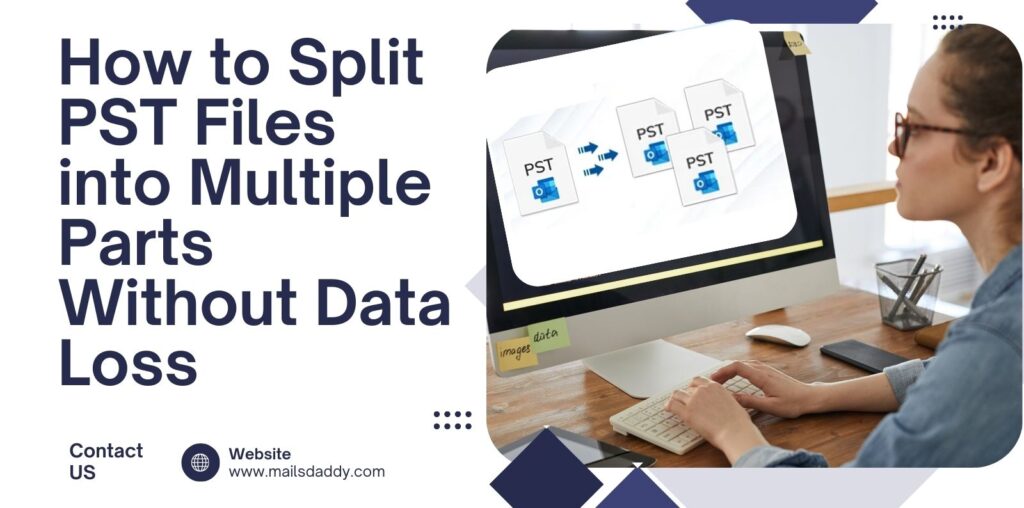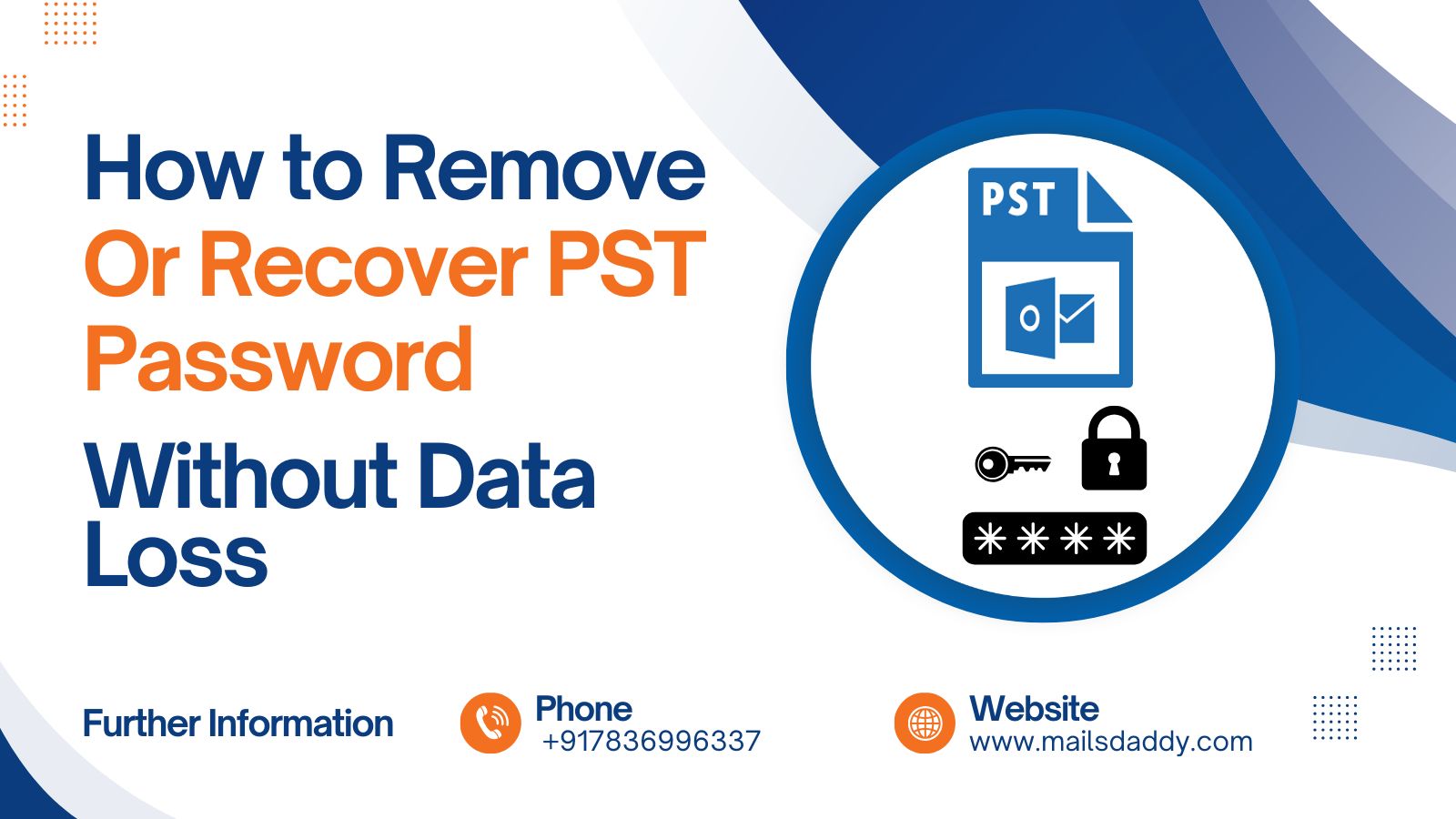Managing oversized PST files can be frustrating—they slow down Outlook, consume too much storage, and higher risk of data corruption. If you’re looking for a reliable way to split PST files without losing important data, you’re in the right place.
In this guide, we’ll walk you through both manual and automated methods to divide large PST files into smaller, manageable parts.
What Are PST Files and Why Split Them?
PST files are used by Microsoft Outlook to store emails, contacts, calendars, and other data. Over time, these files can grow huge, causing problems like slow performance or even file corruption. Splitting oversized PST files into smaller parts makes them easier to manage, improves Outlook’s speed, and reduces the risk of data loss.
By using a PST split tool or manual methods, you can break large PST files into smaller, more manageable chunks. Let’s explore how to do this step-by-step.
Why You Should Split Large PST Files
Here’s why splitting PST files is a smart move:
- Better Performance: Smaller files help Outlook run faster.
- Easier Backup: Smaller PST files are quicker to back up and restore.
- Prevents Corruption: Large files are more likely to get damaged.
- Organized Data: Split files by year, size, or folder for better organization.
Now, let’s look at the two main ways to split PST files into smaller parts: manual methods and advanced tools.
Manual Method to Split PST Files
You can break large PST files manually using Outlook’s built-in features. This method is free but takes time and effort. Follow these steps:
Step 1: Create New PST Files in Outlook
- Open Outlook and go to File > New Items > More Items > Outlook Data File.
- Name the new PST file (e.g., “Archive_2023”) and choose where to save it.
- Click OK. The new PST file will appear in Outlook’s sidebar.
Step 2: Move Emails to the New PST File
- Go to the folder with the data you want to split (e.g., Inbox or Sent Items).
- Select the emails or items you want to move. Use Ctrl + Click to pick specific items or Ctrl + A to select all.
- Drag and drop the selected items into the new PST file’s folder.
- Repeat this for other folders or data you want to split.
Step 3: Verify and Disconnect
- Check the new PST file to ensure all data moved correctly.
- Right-click the new PST file in Outlook, select Close, and it will be saved separately.
Pros of the Manual Method
- Free and uses Outlook’s built-in tools.
- No extra software needed.
Cons of the Manual Method
- Time-consuming for large files.
- Risk of human error, like missing data.
- Not ideal for complex splits (e.g., by size or year).
For a faster and safer option, consider using a PST splitter like the MailsDaddy PST Splitter Tool.
Advanced Solution: MailsDaddy PST Split Tool
If you want to split large PST files quickly and without mistakes, a professional PST split tool is the way to go. The MailsDaddy PST Splitter Tool is a popular choice for users in the United States and worldwide. Here’s why it stands out:
Features of MailsDaddy PST Splitter Tool
- Multiple Split Options: Split PST files by size, date, folder, or email ID.
- No Data Loss: Keeps all emails, attachments, and contacts intact.
- User-Friendly: Simple interface that’s easy for beginners.
- Supports All Outlook Versions: Works with Outlook 2019, 2016, 2013, and older versions.
- Fast Processing: Splits large files in minutes, not hours.
How to Use MailsDaddy PST Splitter Software
- Download and Install: Get the tool from the official MailsDaddy website and install it on your computer.
- Add PST File: Open the software and click Add File to select the PST file you want to split.
- Choose Split Option: Pick how you want to divide oversized PST files (e.g., by size, date, or folder).
- Set Output Location: Choose where to save the new smaller PST files.
- Start Splitting: Click Split and wait for the process to finish. The tool will create new PST files without affecting the original data.
Why Choose MailsDaddy?
- Safe and Secure: No risk of data corruption or loss.
- Time-Saving: Automates the splitting process.
- Flexible: Customize how you want to split PST files into smaller parts.
Conclusion
Splitting large PST files is a great way to keep your Outlook running smoothly and your data safe. The manual method is free but slow and risky for big files. For a faster, safer, and more flexible solution, the MailsDaddy PST Splitter Tool is a top choice. It lets you split PST files by size, date, or folder without any data loss, making it perfect for users in the United States and globally.
Ready to break large PST files? Try the manual method for small tasks or download the MailsDaddy PST Splitter Tool for a professional solution.