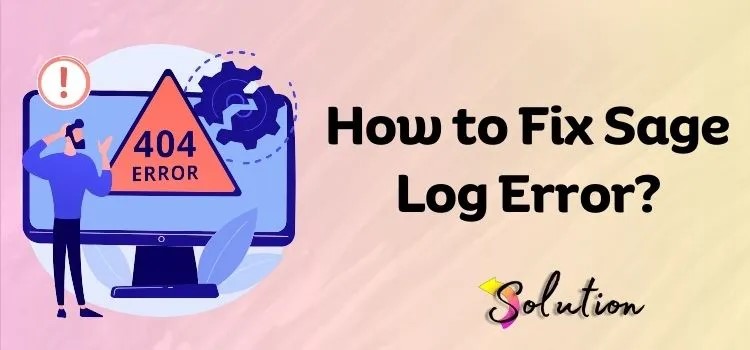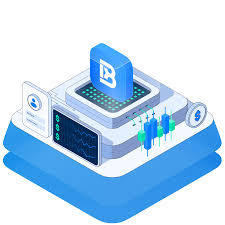Users encountering errors like “Sage 50 cannot open the database because the database engine reported an error” can find detailed error logs in the .SAJ folder associated with their company file. These logs provide timestamps and specific details about the errors encountered. Common troubleshooting steps include restarting your PC, running Sage 50 as an administrator, relocating data files, checking for antivirus interference, updating the Connection Manager, and ensuring proper permissions for the .SAJ directory.
🧾 Sage 200: Accessing API Log Files
For Sage 200 Professional, API log files are stored in the following directory:
Sage GB Knowledge Base
mathematica
Copy
Edit
C:InetpubSage 200 App ServicesSage200NativeAPILog
By default, logging is set to DEBUG, allowing for detailed tracking of API interactions.
Sage GB Knowledge Base
🧠 Sage X3: Reviewing Logs for Potential Errors
In Sage X3, you can access and analyze error logs through two primary sections:
+2
+2
+2
Accounting Tasks: Navigate to Usage > Batch Server > Accounting Tasks, select the desired query, and click on the “Action Box” to view logs and errors.
Query Management: Go to Usage > Batch Server > Query Management, choose the relevant query, and use the “Action Box” to access logs and identify any flagged errors.
+1
+1
Regularly monitoring these logs helps in early detection and resolution of issues, maintaining data accuracy and operational efficiency.
🛠️ Sage CRM: Configuring and Viewing Log Files
Sage CRM allows administrators to configure logging settings and view various log files directly from the user interface:
Sage CRM Help
Click on | Administration | System | Logging.
Sage CRM Help
Click Change to adjust logging settings.
Sage CRM Help
+1
Sage Help
+1
To view logs, select the desired log file type and click the corresponding icon in the “View Log” column.
Sage CRM Help
Available log files include .Net Log, Active Directory Import Log, E-mail Manager Log, SQL Log, and more.
Sage CRM Help
🧾 Sage 300: Printing and Troubleshooting Error Logs
In Sage 300, if you encounter errors during operations like updating customer or vendor information in Sage CRM, you can print the error log for detailed information:
Sage Help Site
Open the Error Log form located in the Sage CRM folder.
Sage Help Site
Click the Print button to generate a report detailing the date, time, user, operation, error message, module, contact type, contact ID, and contact name associated with each error.
Sage Help Site
Additionally, if an error message appears without clear resolution steps, it’s advisable to note all relevant details and contact Sage 300 Customer Support for assistance.
+2
Sage Help Site
+2
DMConsultant
+2
For more in-depth discussions and community insights on Sage error logs, you might find the following blog post helpful:
Exploring Sage Error Logs and Troubleshooting Techniques
How to Review Logs for Potential Errors in Sage X3 – RKL eSolutions
174 days ago
If you need assistance with a specific error message or require further guidance on a particular Sage product, feel free to provide more details, and I’ll be glad to help!