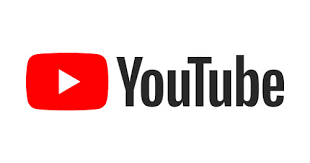Black Screen on YouTube TV, Buffering Issues, and YouTube Not Loading: Causes and Fixes
YouTube TV is a popular streaming service that allows users to watch live TV and on-demand content without a cable subscription. However, many users encounter technical issues, such as a black screen on YouTube TV, constant buffering, or YouTube not loading properly. These problems can be frustrating, especially when you’re trying to enjoy your favorite content. In this article, we will explore the reasons behind these issues and provide effective solutions to help you get YouTube TV running smoothly.
Black Screen on YouTube TV: Causes and Fixes
A black screen on YouTube TV is one of the most common issues users face. This problem can occur due to various reasons, including internet connection problems, device issues, or YouTube TV service outages.
Causes of the Black Screen Issue
Poor Internet Connection: If your internet speed is too slow, YouTube TV may fail to load properly, resulting in a black screen.
Outdated App or Browser: Using an outdated version of the YouTube TV app or web browser can cause compatibility issues.
Corrupt Cache and Cookies: Accumulated cache and cookies can interfere with the app’s performance.
Device Compatibility Issues: Some older smart TVs or streaming devices may not support YouTube TV properly.
YouTube TV Server Issues: Sometimes, YouTube TV may be experiencing a temporary outage.
How to Fix the Black Screen on YouTube TV
Check Your Internet Connection: Ensure that you have a stable internet connection with a minimum speed of 10 Mbps for HD streaming.
Restart Your Device: A simple restart can often resolve the issue. Try rebooting your smart TV, streaming device, or browser.
Clear Cache and Cookies: If you are using a browser, go to settings and clear cache and cookies. On mobile apps, clear app data from settings.
Update YouTube TV App: If you’re using the app, check for updates in the app store and install the latest version.
Try a Different Device or Browser: If the issue persists, try accessing YouTube TV on another device or using a different browser.
Check for Service Outages: Visit websites like Downdetector to check if YouTube TV is down.
Why Does YouTube TV Keep Buffering?
Another frustrating issue is when YouTube TV keeps buffering. Buffering occurs when the video stops playing to load more content due to slow or unstable internet connections.
Causes of Buffering on YouTube TV
Slow Internet Speed: If your internet speed is below the recommended level, videos may buffer frequently.
Too Many Devices on the Network: If multiple devices are using the internet at the same time, it can slow down YouTube TV streaming.
Router or Modem Issues: An outdated or overworked router can cause connectivity problems.
App or Browser Glitches: If the YouTube TV app or browser is not functioning correctly, buffering may occur.
High Video Quality Settings: If your internet speed is not sufficient for high-definition streaming, the video will buffer frequently.
How to Fix Buffering on YouTube TV
Restart Your Modem and Router: Unplug them for 30 seconds and plug them back in to refresh the connection.
Close Background Apps: If other apps or devices are using bandwidth, close them to free up internet speed.
Reduce Video Quality: Lower the video quality in the settings to reduce buffering.
Use a Wired Connection: If possible, connect your device to the internet via an Ethernet cable instead of Wi-Fi.
Update Your App or Browser: Keeping your software updated helps avoid buffering issues.
YouTube Not Loading: Causes and Fixes
If YouTube is not loading, it can be due to connectivity issues, browser problems, or YouTube service disruptions.
Common Causes of YouTube Not Loading
Internet Connection Issues: If your internet is down or slow, YouTube won’t load properly.
Browser Issues: Some browsers may have compatibility issues with YouTube.
Corrupt Cache and Cookies: These can interfere with YouTube’s loading process.
YouTube Server Outage: Sometimes, YouTube itself is down, preventing users from accessing the platform.
Ad-Blockers or Extensions: Some browser extensions or ad-blockers may prevent YouTube from loading.
How to Fix YouTube Not Loading
Check Your Internet Connection: Restart your router and make sure you have a stable connection.
Try a Different Browser or Device: Switch to another browser or device to see if YouTube loads.
Disable Ad-Blockers and Extensions: Some extensions can interfere with YouTube. Disable them and try again.
Clear Cache and Cookies: This can help refresh the browser and fix loading issues.
Check YouTube’s Status: If YouTube is down, you may have to wait for Google to fix the issue.
Conclusion
Experiencing a black screen on YouTube TV, constant buffering, or YouTube not loading can be frustrating. However, by following the troubleshooting steps mentioned in this guide, you can resolve most of these issues quickly. Checking your internet connection, clearing cache, updating your app or browser, and restarting your device are some of the most effective solutions. If the problem persists, contacting YouTube TV support may be necessary.
By applying these fixes, you can enjoy seamless streaming on YouTube TV without interruptions!