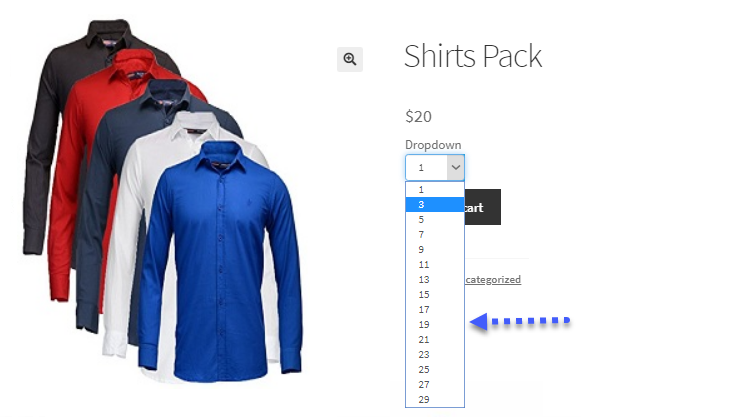Inventory management is a critical part of running a successful eCommerce business, and WooCommerce offers a range of powerful tools to help store owners streamline this process. One such tool is the ability to set WooCommerce min max quantities for products, which allows store owners to specify the minimum and maximum number of items customers can purchase in a single order. This feature can help prevent issues like understocking, overstocking, and cart abandonment, ensuring a smooth purchasing experience for both customers and merchants.
In this article, we will explore advanced inventory strategies using WooCommerce min max quantities and how setting a WooCommerce Minimum Order Quantity (MOQ) can optimize your store’s inventory management. Additionally, we will discuss how these strategies can drive higher sales and profitability for your WooCommerce store and how Extendons tools can enhance these functionalities.
Understanding WooCommerce Min Max Quantities
The WooCommerce min max quantities feature allows store owners to set specific quantity ranges for each product. By defining a minimum and maximum quantity for each item, store owners can control how much of a product a customer can buy in one order.
For example:
- Minimum Quantity: This defines the smallest number of items a customer can purchase at one time. For instance, if you sell bulk products like printer paper or cleaning supplies, you may want to set a minimum order quantity to ensure customers buy in larger volumes.
- Maximum Quantity: This defines the largest number of items a customer can purchase in a single order. This can help prevent customers from buying up all your stock or help control the flow of inventory.
By utilizing these features, store owners can manage product availability, prevent order mistakes, and optimize inventory levels.
Why Use Min/Max Quantities in WooCommerce?
Setting WooCommerce min max quantities is beneficial for several reasons, including inventory control, improving customer experience, and boosting sales. Below are some key advantages:
1. Better Inventory Control
By setting minimum and maximum quantities, store owners can better control how products are sold. For instance, if you have limited stock of a high-demand item, setting a maximum quantity limit per customer ensures that you don’t run out of stock too quickly. Additionally, requiring a minimum quantity for certain items can help you maintain more consistent inventory levels by encouraging bulk purchases.
2. Increased Average Order Value (AOV)
When you require customers to purchase a minimum quantity, you can increase the average order value (AOV). For example, if you sell products with a low price point, setting a minimum order quantity can encourage customers to buy more items per transaction, thus increasing the total value of each order.
3. Optimizing Bulk Orders
For wholesale or bulk items, setting WooCommerce min max quantities helps ensure that customers order in quantities that make sense for your business. For example, if you’re selling industrial products like raw materials or packaging supplies, you might set both a minimum and maximum order quantity to streamline bulk orders and make the purchasing process more efficient.
4. Preventing Cart Abandonment
Setting a WooCommerce Minimum Order Quantity (MOQ) can help prevent customers from abandoning their carts. This is particularly useful in situations where customers are only purchasing one or two low-cost items, leading to higher transaction costs for you. By setting a minimum order threshold, you can reduce small, low-value transactions and encourage customers to add more items to their carts.
How to Set Min/Max Quantities and MOQ in WooCommerce
WooCommerce provides a built-in feature for setting min max quantities, but you can also use plugins for more advanced functionality. Here’s how you can set up these quantities:
1. Setting Min/Max Quantities in WooCommerce
To set WooCommerce min max quantities, you can either manually configure settings for individual products or use a plugin for bulk editing. Here’s a simple guide:
- Go to the Products section in your WooCommerce dashboard.
- Select a product you want to edit.
- Scroll down to the Product Data section and click on the Inventory tab.
- Here, you can specify a Minimum Order Quantity (MOQ) and Maximum Order Quantity.
- You can also set stock levels, product availability, and backorder options in this section.
If you have a large catalog and need to set min/max quantities for multiple products, using a plugin like Extendons can make the process easier. It allows for batch updates and adds more advanced settings like conditional rules, ensuring that the correct quantities are applied to specific product categories or customer roles.
2. Setting Minimum Order Quantity (MOQ)
To set a WooCommerce Minimum Order Quantity for your store:
- Go to WooCommerce > Settings.
- Under the General tab, you’ll find the Minimum Order Quantity section.
- You can enter a specific minimum order amount for your entire store or apply it to individual products by editing their settings as described above.
3. Using Plugins for Advanced Features
While WooCommerce’s native features are functional, you might need additional flexibility to fully customize your min max quantities. Extendons offers a plugin for managing WooCommerce Minimum Order Quantity and min max quantities with added benefits:
- Conditional Min/Max Quantities: Set different minimum and maximum quantities based on customer roles, product categories, or cart totals.
- Bulk Updates: Apply changes across multiple products with ease, saving you time if you manage a large store.
- User-Friendly Interface: With intuitive settings and an easy-to-navigate interface, you can adjust quantities without any coding.
By using Extendons for managing your min max quantities, you gain advanced control over how your inventory is sold.
Advanced Inventory Strategies Using Min/Max Quantities
1. Optimizing for Bulk Buyers
If you cater to wholesale customers or sell bulk products, you can set both a minimum order quantity and a maximum order quantity for each product. For example:
- Bulk Pricing: Offer a discount on large orders (e.g., “Buy 10 or more for 10% off”).
- Encourage Larger Orders: Set a high MOQ to encourage customers to buy in bulk, ensuring you move large quantities of stock.
- Prevent Overbuying: If you have limited stock, you can set a maximum quantity to prevent one customer from buying all available inventory.
These strategies help manage stock efficiently while optimizing sales for bulk buyers.
2. Seasonal Product Management
For products that have seasonal demand, such as holiday-themed items, you can adjust WooCommerce min max quantities based on availability. For example, you could:
- Increase MOQ During Peak Seasons: Set a higher MOQ to encourage more significant purchases during periods of high demand, such as Christmas or Black Friday.
- Limit Quantities for Seasonal Products: If a product is in limited supply, reduce the maximum order quantity to avoid stock shortages.
3. Dynamic Pricing with Min/Max Quantities
Combine WooCommerce min max quantities with dynamic pricing strategies to offer volume-based discounts. For instance:
- Tiered Pricing: Offer discounts based on the number of units ordered (e.g., 10% off for 10 units, 15% off for 20 units).
- Customizable Discounts: Use conditional logic to apply discounts based on specific quantities, product types, or customer roles.
This helps increase sales by motivating customers to buy more.
4. Limiting Sales to Prevent Stockouts
When inventory is low, you can use WooCommerce min max quantities to restrict purchases and prevent customers from buying more than you can fulfill. For example:
- Max Order Quantity: If an item is in limited stock, set a maximum order quantity to prevent customers from purchasing more than what you have available.
- Stock Notifications: Use a notification system to inform customers when they try to purchase more than the available stock.
These strategies ensure that you don’t oversell products and maintain customer satisfaction.
Check out the useful insight about the WooCommerce Conditional Shipping to enhance your store’s shopping experience!
FAQs
1. What Are WooCommerce Min Max Quantities?
WooCommerce min max quantities allow store owners to set minimum and maximum limits on how many units of a product a customer can purchase. This feature helps regulate inventory and prevent understocking or overstocking.
2. How Can I Set a Minimum Order Quantity (MOQ) in WooCommerce?
To set a WooCommerce Minimum Order Quantity (MOQ), you can edit the product settings in the WooCommerce dashboard or use a plugin like Extendons to set it globally for your store or individually for products.
3. How Do Min/Max Quantities Help with Inventory Control?
By setting minimum and maximum quantities, you ensure that customers buy the right amounts of stock, preventing stockouts, overstocking, and improving inventory turnover.
4. Can I Offer Discounts Based on Min/Max Quantities?
Yes, by using dynamic pricing and min/max quantities, you can offer discounts based on the number of units ordered. For example, you can offer a discount for bulk purchases or set a minimum purchase to trigger a special offer.
5. How Can Extendons Help with Managing Min/Max Quantities?
Extendons offers a powerful plugin for managing WooCommerce min max quantities and Minimum Order Quantity. It allows you to apply conditional rules, bulk edit products, and improve inventory control without any coding.
Conclusion
Implementing advanced inventory strategies using WooCommerce min max quantities and WooCommerce Minimum Order Quantity is an effective way to streamline your eCommerce operations, increase average order value, and prevent inventory issues like stockouts and overstocking. These strategies not only improve inventory management but also enhance the customer experience by offering
more tailored purchasing options. By using plugins like Extendons, you can further optimize these features and create a seamless and profitable WooCommerce store. Start implementing these strategies today to unlock the full potential of your WooCommerce store.