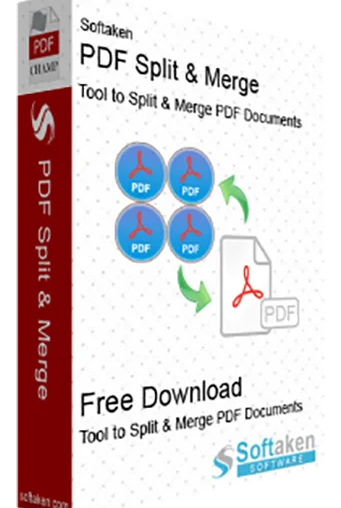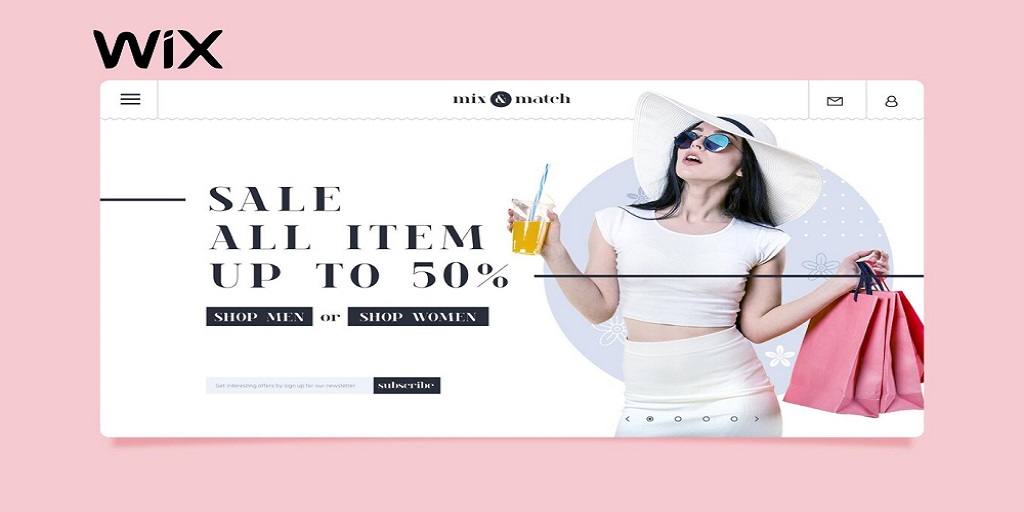While PDF files are a useful means of document interchange occasionally they are too big or include information not needed. Splitting a PDF into smaller more manageable bits can be a wise decision under these kinds of circumstances. This article will discuss two techniques for splitting PDF files-the hand-made approach and the professional Softekan PDF Split Tool. Both of these techniques can help you extract pages or parts from a bigger PDF document however the professional tool provides more sophisticated features allowing for faster and more effective processing.
Using Google Chrome- Manual PDF File Splitting
The Google Chrome web browser is a great choice to investigate if you are looking for a free and basic approach to split a PDF file. This method might be useful for smaller division tasks, even though it lacks the flexibility or advanced capabilities that professional tools provide.
Google Chrome’s Directions for Dividing a PDF-
-
Start Google Chrome and Open the PDF File-
- Launch the Google Chrome web browser on your PC.
- To pick your PDF file either click the File menu and select Open File or drag and drop the PDF file into the Chrome window.
-
Choose the Print Option-
- Once the PDF file opens choose the Print option—either from the top-right corner of the window or by clicking Ctrl + P on a Windows computer or Cmd + P on a Mac machine.
-
Select the Destination as Save as PDF-
- In the Print dialog box check to see if the printer destination is set to Save as PDF.
-
Specify the Page Range to Split-
- In the Pages section of the print options select Custom and specify the page range you want to extract. For example if you wish to divide a ten-page PDF document in half you might choose to save pages 1 through 5 as the first file and pages 6 through 10 as the second file.
-
Save the Split Pages-
- Click the Save button choose the location where you want to save the new PDF file, and assign a name appropriate for it. You will need to follow the same procedure for any other PDF files you want to split.
This manual method works well when you need to split a short document into a few pages. However, it becomes time-consuming and difficult if you need to split multiple PDFs or handle larger documents.
Professional Method- The Softekan PDF Split Tool
The Softekan PDF Split Tool is ideal for users requiring greater power, flexibility and efficiency in their PDF splitting applications. Using professional-grade software application allows you to choose specific pages or ranges across the entire document enabling you to split PDFs rapidly and effortlessly.
Using Professional tool a PDF File with the Softekan PDF Split Tool
-
Download and Install the Softekan PDF Split Tool-
- Download the PDF Split Tool from the official website to your personal computer.
- Follow the on-screen instructions to install the program.
-
Launch the PDF Split Tool
- After installation is complete, open the PDF Split Tool to start the application.
-
Add Your PDF Files
- Click the Add PDF option to search for and select the PDF file you wish to split. handles both single and multiple PDF files.
-
Choose the Pages You Want to Split-
- You will be prompted to choose your splitting method-
- Split by Range– Choose a specific page range (e.g., pages 1-3 or 4-6).
- Split by Size– Set a file size limit, and will automatically split the PDF file based on the size range.
- You will be prompted to choose your splitting method-
-
Split the PDF-
- Once you have selected the pages or ranges you want to extract click the Split PDF button to start the splitting process. will process the document and create separate files for each section.
-
Save the Split PDF-
- After the process is complete you will be prompted to select a destination folder to save the split PDF files. Choose the location and confirm.
Notes to Keep in Mind
Google Chrome allows you to manually split a PDF file if you only need a few pages. This method is suitable for smaller tasks but can become cumbersome and time-consuming for longer documents. Softekan PDF Split Tool offers a professional solution that allows you to divide PDFs with greater accuracy, simplicity, and flexibility. It provides more powerful efficiency and functionality compared to other related tools.