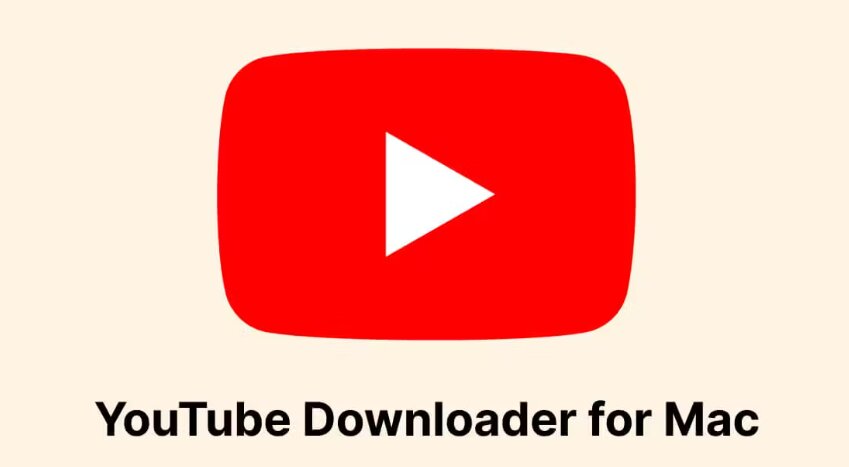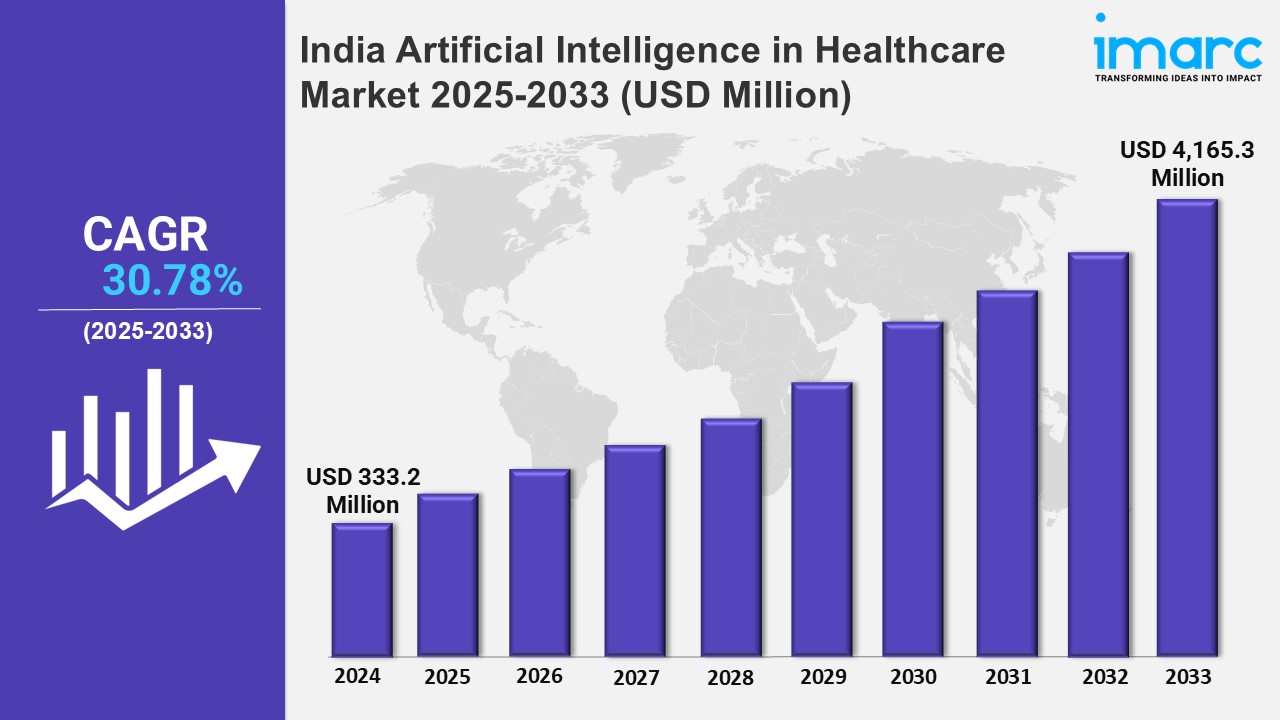Downloading YouTube videos to your PC or laptop is a great way to enjoy content offline, create personal collections, or keep your favorite videos for future reference. While YouTube does not offer a direct download option for videos on desktops due to copyright restrictions, there are several legitimate methods to download videos safely and efficiently. Whether you want to save tutorials, music videos, or educational content for offline use, here are the best ways to download YouTube videos to your computer for free.
Can You Download YouTube Videos to Your Laptop?
While YouTube Premium subscribers have access to offline downloads on mobile devices, there is no direct option for PC or laptop downloads. However, several practical methods allow you to save YouTube videos on your computer for personal use. Here are the most effective ways to download YouTube videos to your laptop.
Method 1- Using Free Software – 4K Video Downloader
If you frequently download YouTube videos, dedicated software like 4K Video Downloader can be an efficient solution. This tool allows high-quality downloads and offers batch downloading, making it a great choice for building a video library.
1- Visit the official 4K Video Downloader website, download the installer, and follow the setup instructions.
2- Open the YouTube video you want to download and copy the URL.
3 – Go to the 4K Video Downloader and click on “Paste Link.”
4- Select the desired video quality (HD, 4K, etc.) and format (MP4, MKV, etc.).
5- Click “Download,” and the video will be saved to your computer.
Method 2: Using Online Downloaders – Y2Mate
One of the easiest ways to save YouTube videos directly to your computer is by using online video downloader websites. These platforms require no installation and operate entirely through your browser. Popular sites like Y2Mate offer fast and easy downloads from YouTube. Y2Mate allows you to convert YouTube video to MP3 and MP4 formats and lets you download videos, audio, playlists, and even entire channels quickly and efficiently.
To download a YouTube video on your computer using an online downloader, follow these steps:
1- Open your browser and visit y2mate.
2- Open YouTube, find the video you want to download and copy its URL from the address bar.
3- Return to Y2Mate, paste the video link in the provided field, and click “Start” to process the video.
4- Select your preferred format and quality, then click the download button to save the video to your computer.
Method 3- Using VLC Media Player
VLC Media Player is a versatile, free multimedia player that also offers a way to download YouTube videos. If you already have VLC installed, this method can be quick and reliable.
1- Copy the video’s URL from YouTube.
2- Launch VLC on your computer.
3- In VLC, go to “Media” > “Open Network Stream.”
4- Paste the YouTube video URL into the field and click “Play.”
5- Once the video starts playing, go to “Tools” > “Codec Information.”
6- At the bottom of the Codec Information window, you’ll see a “Location” field. Copy this URL.
7- Paste this link into your browser’s address bar, and the video will open. Right-click the video and select “Save Video As…” to download it.
Method 4- Using Browser Extensions
Another easy way to download YouTube videos is through browser extensions. These add-ons provide a quick download option directly on YouTube.
1- Find a reputable YouTube downloader extension that works with your browser, such as Video DownloadHelper for Firefox.
2- Once installed, open the YouTube video you want to download.
3- With the extension active, a download button will appear on or near the video player. Click it to choose the desired quality and start downloading.
Tips for Safe and Secure Video Downloading
1- Stick to reputable sites, software, or extensions to avoid potential security risks.
2- Many free online downloaders have ads. Avoid clicking on suspicious pop-ups to keep your device safe.
3- Ensure you’re downloading in the highest available quality if video clarity is important.
4- Remember that downloading YouTube videos may go against YouTube’s terms of service if not for personal use. Be mindful of copyright implications, especially if you plan to share or use the video commercially.
Final Thoughts
Downloading YouTube videos to your PC or laptop can be straightforward and free if you choose the right method. For occasional downloads, online downloaders and browser extensions offer fast, easy solutions. If you need high-quality videos or frequent downloads, software like 4K Video Downloader is a powerful option. And for an official solution, YouTube Premium offers an ad-free experience and offline viewing directly through the YouTube app. Whichever method you choose, always prioritize safety and use reputable tools to enjoy your favorite YouTube content anytime!