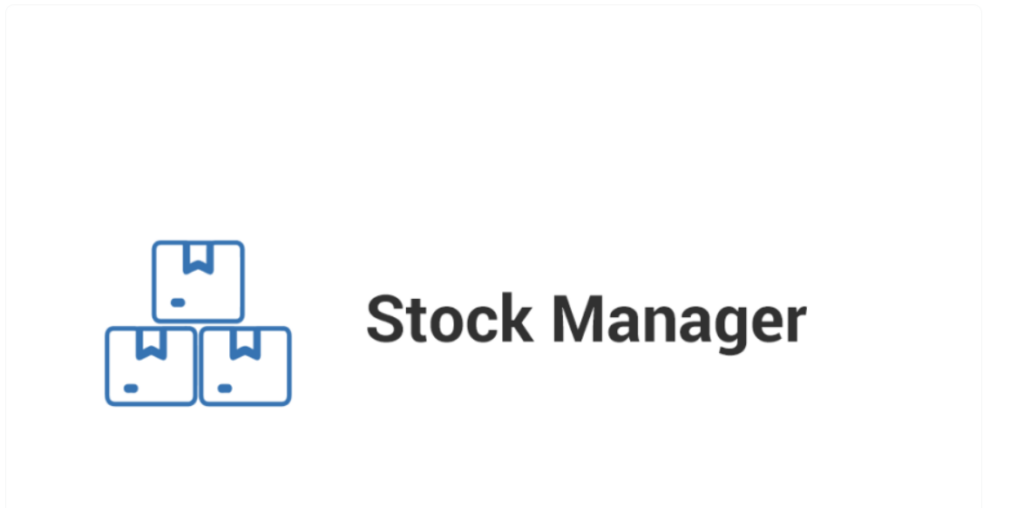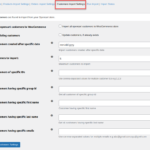Managing stock effectively is crucial for the success of any eCommerce business. With a well-organized inventory system, you can enhance customer satisfaction, reduce overhead costs, and ensure timely order fulfillment. WooCommerce Stock Manager is a powerful tool designed to simplify inventory management for WooCommerce stores. In this article, we will explore the features, benefits, and best practices of using the WooCommerce Stock Manager to streamline your inventory processes.
What Is WooCommerce Stock Manager?
WooCommerce Stock Manager is a plugin that allows store owners to manage their inventory more efficiently. It provides a user-friendly interface for handling stock levels, updating product quantities, and overseeing variations. With this tool, you can easily track stock availability, ensuring that you can meet customer demand without overstocking or running out of popular items.
Key Features of WooCommerce Stock Manager
The WooCommerce Stock Manager plugin comes with several robust features designed to enhance inventory management:
1. Bulk Stock Management
One of the standout features of WooCommerce Stock Manager is its ability to manage stock levels in bulk. Instead of updating each product individually, you can quickly adjust quantities for multiple products at once. This feature saves time and minimizes the risk of errors during inventory updates.
2. Product Variations Support
For stores with products that have variations (e.g., size, color), the stock manager allows you to manage inventory at the variation level. This means you can keep track of the stock for each variation separately, providing a more accurate picture of your inventory status.
3. Easy Stock Adjustment
The plugin enables you to adjust stock levels easily, whether you’re adding new inventory or reducing quantities due to sales or returns. You can also set stock status to indicate if a product is in stock, out of stock, or on backorder.
4. Comprehensive Reporting
With WooCommerce Stock Manager, you can generate detailed reports on stock levels, sales, and product performance. These reports provide valuable insights into your inventory trends, helping you make informed decisions about restocking and product offerings.
5. Inventory Notifications
To prevent stockouts or overstocking, the plugin can send notifications when stock levels fall below a certain threshold. This proactive approach helps you maintain optimal inventory levels, ensuring you can meet customer demand without excessive holding costs.
Benefits of Using WooCommerce Stock Manager
Incorporating the WooCommerce Stock Manager into your store offers several significant benefits:
1. Improved Inventory Accuracy
By centralizing stock management, you reduce the risk of human error when updating inventory levels. The accurate tracking of stock ensures that your customers receive the products they expect, leading to higher satisfaction rates.
2. Time Savings
The bulk management feature of WooCommerce Stock Manager allows you to update multiple products simultaneously. This efficiency saves you time and effort, allowing you to focus on other essential aspects of your business.
3. Enhanced Customer Experience
Having accurate stock information helps prevent overselling or stockouts, which can frustrate customers. By managing your inventory effectively, you enhance the overall shopping experience and increase the likelihood of repeat business.
4. Data-Driven Decisions
With comprehensive reporting capabilities, WooCommerce Stock Manager enables you to analyze inventory trends. This data-driven approach helps you make informed decisions about stock replenishment, promotions, and product offerings.
5. Scalability
As your business grows, so does your inventory. WooCommerce Stock Manager is designed to handle larger inventories and can easily scale to meet your business’s changing needs.
How to Set Up WooCommerce Stock Manager
Setting up the WooCommerce Stock Manager plugin is a straightforward process. Here’s a step-by-step guide:
Step 1: Install the Plugin
Begin by installing the WooCommerce Stock Manager plugin from the WordPress plugin repository. You can do this by navigating to the Plugins section in your WordPress dashboard, searching for the plugin, and clicking “Install Now.”
Step 2: Activate the Plugin
Once installed, activate the plugin to enable its features on your WooCommerce store.
Step 3: Access the Stock Manager
After activation, you’ll find the Stock Manager option in your WordPress dashboard under the WooCommerce menu. Click on it to access the stock management interface.
Step 4: Manage Your Inventory
In the Stock Manager interface, you will see a list of your products along with their current stock levels. From here, you can easily update quantities, adjust stock status, and manage product variations.
Step 5: Generate Reports
Utilize the reporting feature to gain insights into your inventory performance. Analyze stock levels, sales trends, and product performance to make informed decisions about your inventory management.
Best Practices for Using WooCommerce Stock Manager
To maximize the effectiveness of the WooCommerce Stock Manager, consider these best practices:
1. Regular Stock Audits
Conduct regular stock audits to ensure your inventory levels are accurate. This helps identify discrepancies and allows you to rectify any issues promptly.
2. Set Reorder Points
Establish reorder points for your products to trigger notifications when stock levels fall below a certain threshold. This proactive approach prevents stockouts and ensures you always have popular items on hand.
3. Utilize Reporting Features
Make the most of the reporting capabilities to analyze inventory performance. Use the insights gained to adjust your purchasing strategy, identify slow-moving items, and make informed decisions about your product offerings.
4. Train Your Staff
Ensure that your team understands how to use the WooCommerce Stock Manager effectively. Provide training on best practices for inventory management to optimize your processes.
5. Integrate with Other Tools
Consider integrating the WooCommerce Stock Manager with other tools or plugins that enhance your inventory management capabilities, such as accounting software or inventory forecasting tools.
Conclusion
The WooCommerce Stock Manager is an essential tool for any eCommerce business looking to streamline its inventory management processes. With features such as bulk stock management, product variations support, and comprehensive reporting, this plugin empowers store owners to maintain accurate inventory levels and improve overall efficiency.
By adopting best practices and utilizing the robust features of the WooCommerce Stock Manager, you can enhance customer satisfaction, reduce overhead costs, and ultimately drive business growth. Take the time to implement this powerful tool in your WooCommerce store, and watch as your inventory management processes become more efficient and effective.