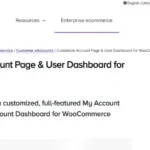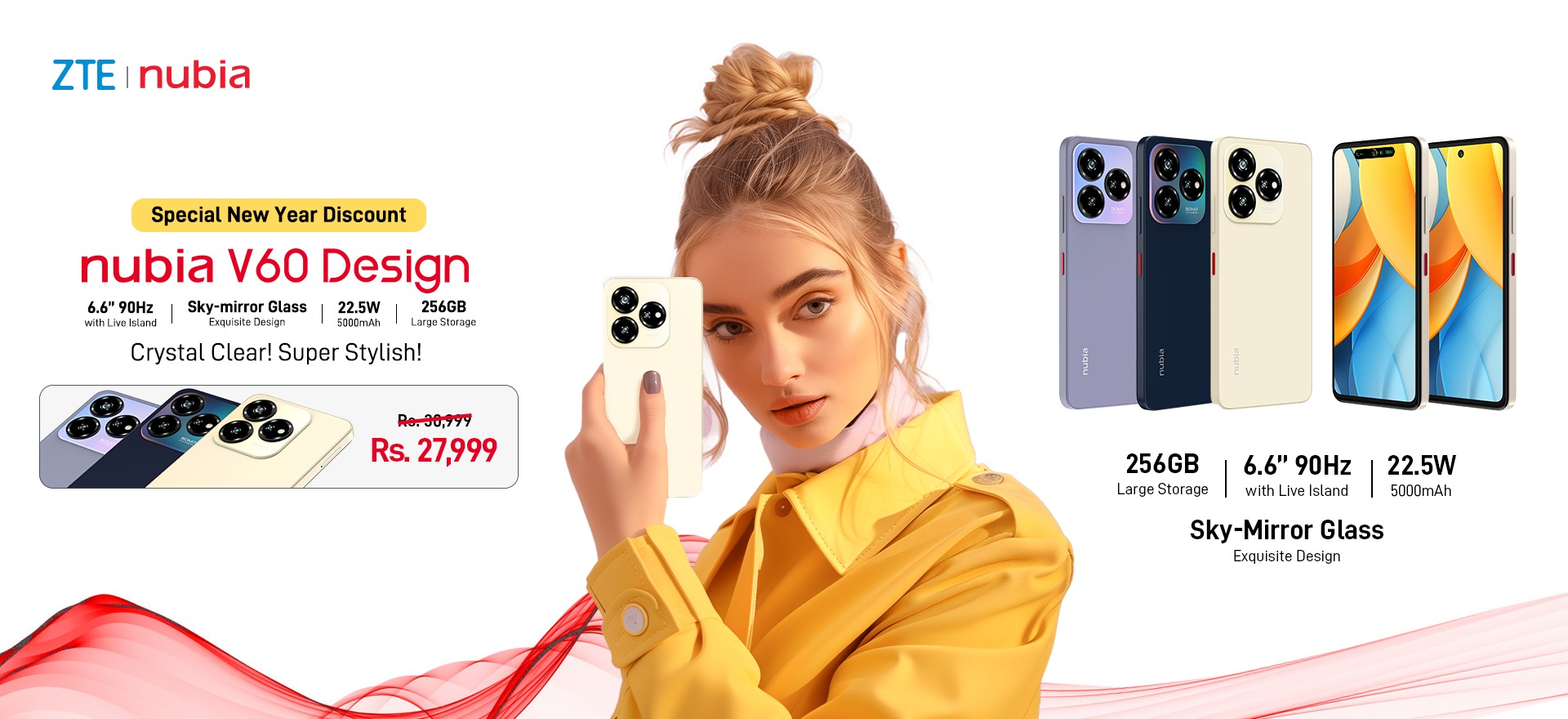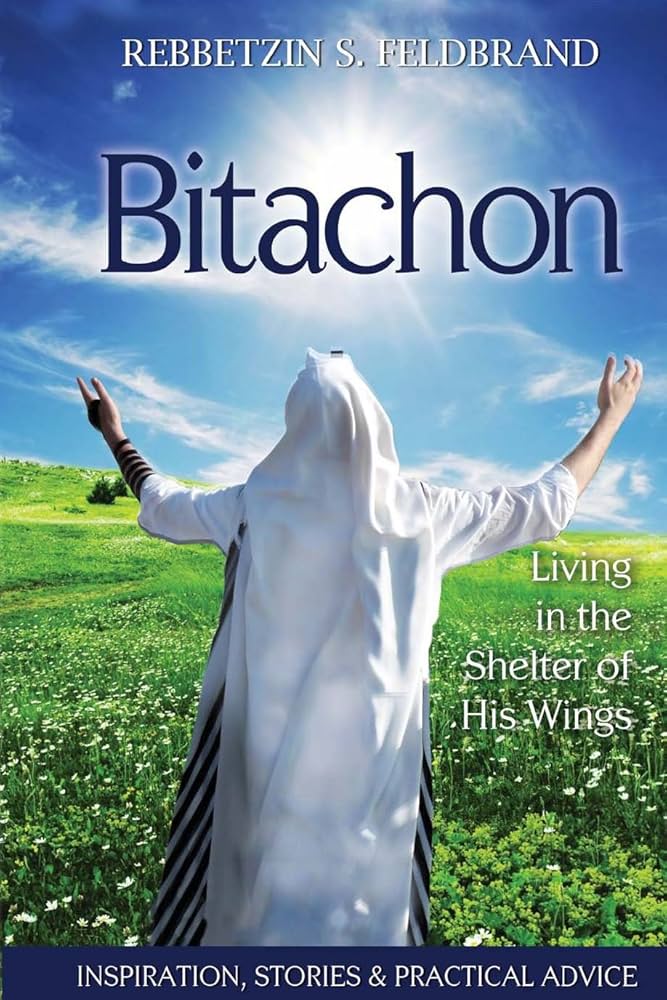A streamlined easy-to-navigate shopping experience ensures that visitors stay engaged and make purchases without friction. One powerful way to enhance UX in your WooCommerce store is by customizing the WooCommerce mini cart and integrating it with the WooCommerce side cart functionality.
A mini cart in WooCommerce provides customers with immediate access to their cart details, allowing them to view and modify the cart contents while continuing to browse the store. The WooCommerce side cart or floating cart adds an additional layer of convenience, letting users instantly check their cart items and proceed to checkout without navigating away from the current page.
In this guide, we’ll discuss how to customize the WooCommerce mini cart and side cart to create a seamless user journey for your customers, leading to improved user engagement and increased conversions.
Understanding the Mini Cart and Side Cart in WooCommerce
Mini Cart WooCommerce
The mini cart WooCommerce is a condensed version of the full cart, typically displayed as a small widget or icon on the header or sidebar of your store. It allows customers to quickly view the products they’ve added to their cart without leaving the current page. By offering a glance at the cart contents, the mini cart improves usability and helps reduce cart abandonment.
WooCommerce Side Cart
The WooCommerce side cart is a floating cart that slides into view (usually from the side of the page) when a customer adds an item to their cart or clicks on the mini cart icon. This cart often includes additional functionality, such as the ability to adjust quantities, apply coupon codes, or even complete the checkout process without leaving the current page.
Both the mini cart and side cart significantly enhance the shopping experience by giving customers immediate access to their cart details, ensuring a seamless shopping journey from product selection to checkout.
Why Customize the WooCommerce Mini Cart and Side Cart?
Customizing the mini cart and side cart allows you to tailor them to the specific needs of your store and customers. Some reasons for customization include:
- Improved User Experience: A well-designed mini cart and side cart make it easier for users to manage their purchases without navigating away from the shopping or product pages.
- Increased Conversion Rates: By simplifying the checkout process and providing instant access to the cart, you reduce friction, leading to higher conversion rates.
- Mobile Optimization: Many customers shop on mobile devices, and a responsive mini cart or side cart ensures that they have a smooth shopping experience on smaller screens.
- Brand Consistency: Customizing the appearance and functionality of the mini cart allows you to maintain brand consistency across your store.
Steps to Customize the WooCommerce Mini Cart and Side Cart
Step 1: Choose a Mini Cart or Side Cart Plugin
While WooCommerce offers basic mini cart functionality, to fully customize and enhance the user experience, you’ll likely need a plugin that provides more advanced customization options. Here are some popular plugins:
- WooCommerce Floating Cart: Adds a customizable floating cart that appears on any page.
- WooCommerce Cart Fragments: Automatically updates the mini cart via AJAX, ensuring that it always shows the latest cart contents.
- Side Cart WooCommerce: Allows customers to view their cart in a floating side cart that slides in from the page’s side.
Step 2: Customize the Mini Cart Design
Once you’ve installed a plugin for added functionality, the next step is to customize the appearance of your mini cart WooCommerce. Many plugins allow you to:
- Change the position of the mini cart: Move the mini cart to the header, footer, sidebar, or even as a floating icon that follows the user as they scroll.
- Adjust the size and style: Change the size, shape, and appearance of the mini cart icon and the cart dropdown.
- Display item details: Customize what information is shown in the mini cart, such as product images, names, prices, and quantities.
Customizing the mini cart to match your store’s design and user preferences will help create a cohesive and user-friendly experience.
Step 3: Configure the WooCommerce Side Cart
A WooCommerce side cart provides additional functionality by allowing customers to modify their cart without leaving the page. Here’s how to customize the side cart:
- Slide-in animation: Choose how the side cart appears when triggered (slide in from the right or left, fade in, etc.).
- Cart details: Decide what details to display in the side cart (product names, quantities, images, subtotal, etc.).
- Enable direct checkout: Many side cart plugins offer an option to allow customers to proceed directly to checkout from the side cart, reducing the number of steps in the checkout process.
- Apply coupon codes: Enable a field where customers can apply coupon codes directly in the side cart, making it more convenient for them to use discounts.
Step 4: Enable Real-Time Cart Updates
To ensure your mini cart WooCommerce and side cart are always up to date, enable real-time cart updates. This means that when a customer adds or removes a product, the cart instantly reflects these changes without requiring a page refresh. Most mini cart plugins support AJAX updates for this purpose, ensuring a smoother shopping experience.
Step 5: Test on Mobile Devices
Given that a large percentage of eCommerce traffic comes from mobile users, it’s essential to ensure your mini cart and side cart are optimized for mobile devices. Test the responsiveness and functionality of the cart on various screen sizes and ensure that the cart is easy to use on mobile. A sticky or floating cart is often ideal for mobile, as it stays within reach without taking up too much screen space.
Benefits of a Custom WooCommerce Mini Cart and Side Cart
- Instant Access to Cart: With a customized mini cart and side cart, customers can instantly view their selected products without disrupting their shopping experience. This reduces the need to navigate to a separate cart page, keeping the customer on track to complete their purchase.
- Improved Checkout Process: By allowing customers to adjust quantities, remove items, or even checkout directly from the side cart, you simplify the checkout process and reduce friction.
- Encourages More Sales: A strategically placed and well-designed mini cart encourages customers to add more items to their cart, as they can easily see what they’ve added and make modifications.
- Mobile Optimization: A mobile-friendly mini cart or side cart ensures a seamless shopping experience for customers on the go, improving customer satisfaction and increasing the likelihood of conversions.
- Reduced Cart Abandonment: By providing a clear and easily accessible view of the cart, you reduce confusion about what products have been added, helping to lower cart abandonment rates.
FAQs
Q1: How do I enable a mini cart in WooCommerce?
A1: WooCommerce comes with basic mini cart functionality that can be activated in your theme’s settings. If your theme does not support it, you can use plugins such as WooCommerce Mini Cart AJAX or WooCommerce Floating Cart to add a mini cart to your store.
Q2: Can I customize the design of the WooCommerce mini cart?
A2: Yes, most mini cart plugins and themes allow for design customization. You can modify the size, color, and position of the mini cart, as well as what details are shown (product images, prices, quantities, etc.).
Q3: What is the difference between a mini cart and a side cart in WooCommerce?
A3: A mini cart is typically a smaller cart icon or widget that shows an overview of the cart contents, usually in the header or sidebar. A side cart is a floating or sliding cart that appears when triggered, offering more detailed cart information and often additional functionality like quantity updates and coupon application.
Q4: How do I add a WooCommerce side cart?
A4: You can add a WooCommerce side cart by installing a plugin such as Side Cart WooCommerce or WooCommerce Floating Cart. These plugins allow you to create a side cart that slides in from the side of the page, providing users with instant access to their cart details.
Q5: Can customers checkout directly from the side cart?
A5: Yes, many side cart plugins allow customers to proceed directly to checkout without leaving the page. This feature helps streamline the shopping experience and encourages quicker conversions.
Q6: Is the WooCommerce mini cart responsive?
A6: Most mini cart plugins are designed to be responsive and mobile-friendly, ensuring that the cart works smoothly on all screen sizes. However, it’s always a good idea to test the mini cart on mobile devices to ensure it provides a seamless experience.
Conclusion
Customizing your mini cart WooCommerce and WooCommerce side cart is an effective way to enhance your store’s user experience and streamline the shopping journey. By providing customers with instant access to their cart and simplifying the checkout process, you create a more engaging shopping environment that can lead to higher conversion rates and reduced cart abandonment.
Whether you’re looking to increase user engagement or provide a mobile-optimized shopping experience, customizing your mini cart and side cart offers significant benefits for both you and your customers. With the right plugin and careful design, you can transform your store’s checkout process and ultimately boost your sales.