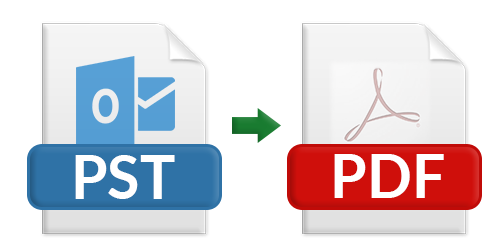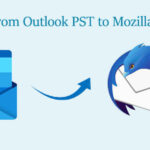Email management is a vital duty, whether you are striving to maintain a neat inbox or juggling numerous jobs. Microsoft Outlook is a widely used email program that helps users organize their contacts, calendars, emails, and other data. Outlook uses the PST file format to save mailbox data. However, large PST files can be prone to corruption, and users might suffer from data loss if hardware fails.
Customers often seek a way to retain attachments and convert PST files into PDF format. PDF files are known for their excellent security and simple interface. You might be wondering, “How do I convert a PST file into a PDF?” This section will cover both manual techniques and professional PST file converters to securely and easily translate PST files into PDF files. But first, let’s consider some of the benefits that the PDF file format offers.
Why Do Users Want PST Files Converted to PDF Format?
Using a PDF file provides several benefits, including:
- Platform Independence: Portable Document Format (PDF) files work on any device, computer system, or network. They are platform-independent, allowing users to view them rapidly on any of these.
- Consistency: The language or style of your work will not alter depending on the operating system, device, or program you are using. PDF files are also generated, read, and shared quickly.
- Backup: Should the data be unintentionally erased, corrupted, or lost, PDF files offer another backup of the data.
- Reduced Dependency: Converting emails into PDF files lessens the need for some email programs.
- Security: Encryption of PDF files helps prevent security breaches and protects data.
For these reasons, customers often wish to export their PST files to PDF format. Now, let’s explore how to create PDF versions of Outlook files.
Techniques for Converting PDF Files from PST Files Including Attachments
Outlook PST files can be converted to PDF format using various methods. This post will discuss the two most effective manual techniques for saving Outlook emails as PDF files. If you need to convert PST files completely into PDF format, these practical methods will be useful.
First Method: Conversion of PDF Files from PST Files Using Adobe Acrobat
Adobe Acrobat is a widely used program for creating and editing PDF files. It provides a plug-in compatible with Outlook that lets you save emails in PDF form. Follow these steps to convert PST files into PDF format:
- Starting Outlook, select the Adobe PDF option from the top bar’s menu.
- Choose the emails you wish to convert.
- Select “Create a New PDF file” from the dropdown menu.
- Enter the name of the file and allocate the storage location.
- Click Save to download the Outlook email messages as PDFs.
Second Method: Convert PST Files to PDF Format Using Microsoft Outlook
Since Microsoft Outlook allows messages to be printed as PDF files, it is a useful tool for email organization. Users can convert PST files to PDF using the Microsoft Print to PDF application. To do this:
- Launch Outlook and locate the messages you want to convert.
- Go to the File menu and select Print.
- On the Print tab, choose Microsoft Print to PDF from the list of printers and click Print.
- Under Save Print Output As, enter the file name and output file location.
- Click Save to convert the PST file to PDF format.
Using these methods helps to save a small number of Outlook PST files in PDF format. However, if you need to preserve several PST files, this approach may not be ideal.
PST File Conversion into PDF Format with Attachments: Direct Solution
Among the various applications available for bulk PST conversion to PDF files, Mailvare PST to PDF Converter is one of the most commonly used. The program’s simple user interface allows you to convert PST files into PDFs without external assistance. Additionally, it streamlines the elimination of duplicate emails during the conversion process.
To convert Outlook emails to PDF using Mailvare PST to PDF Converter:
- Download the PST Converter Tool and run it with administrative rights.
- Click Select Files to add the necessary PST file(s).
- View the contents of the PST file using the displayed tree structure and click Next.
- Choose PDF as the output file type from the dropdown menu.
- Click Convert to convert PST files into PDF format.
Final Views
This post has covered multiple techniques for converting PST files into PDF format, complete with attachments. These tools will enable you to rapidly convert Outlook emails into PDF format. However, manual methods are limited to a specific number of emails. For converting many PST files, we highly recommend using a professional solution for a more efficient and streamlined process.